
Introduction:
If you aren’t already, you need to start using Pinterest Trends today. No matter if you’re using Pinterest for yourself or a client. Why? Not only will you find more keywords, but it will also help you generate content ideas and optimize your posting schedule.
If you don’t know what Pinterest Trends is, don’t worry. We’ll be going over each section in detail. From the main page to individual search results. I’ll show you where to find it, how to use it, and then why you should.
Let’s get started!
What is Pinterest Trends?
Pinterest Trends is Pinterest’s 1st party tool to see growing search trends on the platform. To access this, you must have a business account. If you currently only have a personal account, it’s easy to convert it to a business account. If you’re unsure how to do that, check out Pinterest’s article here.
I’d like to note that you can convert to a personal account at any time as well. So, if you decide you don’t need access to the analytics or the Trends tool, you can always go back.
Once you’re set up as a business account, click on the hamburger menu and find the ‘Analytics’ section. Under that list, you should see ‘Pinterest Trends’ close to the bottom.

Click it to open it in a new tab. You should see something that looks like the screenshot below, with a search bar, the current hot trends, and your current region.

Scrolling down will bring you to what we’re looking for; the search tool.

How to Use it:
Before we get into the benefits of Pinterest Trends, we’re going to walk through each section. This is to ensure we’re all on the same page when using specific terms and that we all know where everything is. After all, it does you no good to know that the related trends section is helpful for content generation if you don’t know where it is.
The Anatomy of Pinterest Trends
Going back to our search tool, let’s take a deep dive. On this screen we can find even more trending searches and the ability to filter.

We have the ability to filter the results on the page by:
- Trend Type
- End Date
- Interests
- Keywords
- Age
- Gender
So, what are each of these?
Trend Type: This works in tandem with the End Date filter. It allows you to alter the range you’re looking at. It has 4 different options, growing, top monthly, top yearly, and seasonal. By default, Pinterest sets the trend type to ‘Growing.’ What this means is they’re giving us the most popular trends within the last 90 days of the selected end date. Let’s go all of the options.
- Growing Trends: Trends with a high search volume within the last 90 days of your selected end date.
- Top Monthly Trends: Trends with a high search volume within the last 30 days of your selected end date.
- Top Yearly Trends: Trends with a high search volume within the last 365 days of your selected end date.
- Seasonal Trends: These are trends with a high search volume within the last 30 days of your selected end date but also reoccur during the same period each year. This is one good way to find holiday-related search terms or, as the name implies, seasonal events. This can include fitness-related searches, new year goals, summer activities, and so on.
End Date: By default, Pinterest Trends sets this to anywhere from 4 days before your current date to nearly 2-weeks prior to your current date. Why? They want to provide the most accurate data. If you’ve ever glanced at the analytics page, you may have noticed that everything 48 hours and newer, is an estimate. After the 48 hours has passed, they lock the data, feeling confident that they’re providing truthful, human, numbers. Now, as for why the Pinterest Trends end date is so varied? There’s no solid answer for that, unfortunately. It’s dependent on Pinterest moving from estimated traffic to finale numbers. Two consistent factors here? You can never select the current date and you can only go back a little under a year.
Interests: This is for broad categories. It’s useful for finding what users are searching for in certain topics. Examples include education, design, home, and more. It’s good for finding keywords related to that topic, or if you’re using keywords that could fall under architecture and home design. This would help you figure out which demographic is using that search term.
Keywords: The star of the show. This is where you fill out what keywords you’re looking to explore. It won’t auto-fill out or suggest words for you as you’re typing. Instead, you’re free to fill out whatever keyword, long-tail or short-tail, that you’re curious about. You can also set multiple keywords at a time.
Age: This gives you an idea of what age groups are using these search trends. Pinterest has 7 age groupings. Don’t take this as the gospel though. Pinterest is most likely getting this data from the birth year the user set at account creation. Still, it can be useful to get a rough idea of what age demographic you may be reaching.
Gender: As the name implies, this filter option is to show which gender is looking for the content. Again, this data is likely coming from self-reporting. While it’s no secret that Pinterest’s demographic skews heavily female, these numbers aren’t going to be 100%.
Now, we can also see the exact search terms pinners are using. We also see the general trending data in a line graph. Then, there are these 3 change columns. One for weekly, one for monthly, and one for yearly.
What are these? They show how much the search volume for a specific term has increased or decreased during a given period. For example, on recipe ideas, we can see that the search term has increased in volume over the last month and year. But, it’s lower than the week prior.

While this seems intuitive at first glance, let’s go over what exactly these columns are looking at. Understanding what they’re comparing will allow us to read these better. Let’s start with weekly.

This column is straightforward and what you would expect. It’s looking at the current week of your selected end date versus the previous week. So, if you’re using an end date of 1/8/25, the information here shows you a comparison between 1/2/25 – 1/8/25 and 12/26/24 – 1/1/25.
Next, we have our monthly column.

As you probably guessed, it’s looking at the past 30 days from your end date and comparing it with the previous 30-day cycle. Using the 1/8/25 date again, the monthly data comparison looks like this:
12/10/24 – 1/8/25 vs 11/10/24 – 12/9/24.
Finally, we have the yearly column. What do you think this one is comparing?

If you guessed that this is on comparing the current year to the past year, correct. The yearly column looks at the previous 30 days and compares it with data collected from the previous year, for a similar 30-day time frame. Using our 1/8/25 date again, the comparison would look something like this:
12/10/24 – 1/8/25 vs 12/11/23 – 1/9/24
Now that we’ve gone over the main screen, let’s explore what happens when you click on a specific search inside of Pinterest Trends. We’ll use the ‘recipe ideas’ search for this.
Keyword Details
Click on your selected search term, in this case, recipe ideas. Pinterest Trends will open your selection in another tab and the first thing we see is this:

It gives us a line graph, set by default to show the data collected over the past year. This shows us certain peaks and whether they are trending upwards or downwards. We can also change the date range to 3 months, 6 months, or 2 years.
Pinterest Trends has recently introduced a predictive feature as well. Seasonal searches will have a crystal ball emoji in front of the line graph. When you click on that search term, Pinterest will show you their estimate for search volume over the next 3 months. Since ‘recipe ideas’ isn’t a seasonal search term, it doesn’t have this.
However, the search ‘january nails’ is seasonal, so it does have the predictive feature. Right in front of the bar graph, you can see the crystal ball emoji.

We’ll click on this search so you can see it in action.

See that black horizontal line? Everything after that is predictive for the last week of January through April. The graph line after the black line is also dotted to further differentiate between actual historical data and predictive volume. If you aren’t interested in seeing their predictive data, you can also turn this off. Click that black button that says, ‘Predict the future’, by the date range. This will remove the predictive trend section.
Something I want to make note of is that you won’t see any of these predictive searches if your end date is not set to your default end date. Let’s say you were looking at searches on February 12th. When you first come to the Pinterest Trends page, your end date should be set to February 8th by default. Because Pinterest takes close to 48 hours to finalize its analytics data and locks that end date to 4 days prior.
Now, what if a keyword you’re looking at doesn’t have this, but you’re curious if it will have another peak or when it could fall? What can you do?
We’re going to head back over to our first search, recipe ideas. Once we’re there, we need to set the date range above the graph to 2 years.

This is as far as Pinterest Trends will let us go back. While more data would be better, this will do. Now, taking a look at the graph can help us get a better idea of certain peaks and the general trend of this search.

Pinterest Trends actually shows us that this search term wasn’t used in large volume before late 2024. Since it took off, it’s been on nothing but an upward trend. If you share recipes on a blog, this would be a good keyword to add to your descriptions or titles. Since it’s not seasonal, there also aren’t any specific peak times, just a normal ebb and flow. If I was a recipe blogger, I’d add this one to my list.
If we scroll down, we’ll find the related trends section. This is right below the graph and it gives us similar keywords.

If you click on one of these, Pinterest Trends will create another line graph in green so you can compare the volume of the searches. We’ll click on muffins for this example.

While muffins looked like they had a decent amount of interest on their own, it doesn’t compare to people searching for generic recipe ideas. Muffins also appear to have seasonal peaks, so we can see the Pinterest Trends estimates for interest over the next 3 months. It looks like they aren’t expecting a muffin revival anytime soon.
If you’re done comparing, you can click the ‘x’ on whichever keyword you’re done looking at. It will go back to showing you data for your remaining search only.
Scrolling down a little further, we’ll find the demographics section.

The gender demographic rarely changes. You’ll actually find more variance in the age demographics. Pinterest’s main demographic is female. This doesn’t mean you shouldn’t advertise your beard oils and combs here. There are some male users, so you could reach them if you’re using the right keywords. You also could reach the ladies who are looking for gift ideas for the men in their lives. Some searches may also surprise you and actually skew toward the male demographic.
Pinterest Trend’s age range demographic is also beneficial in your keyword search. How so? First, if your product or service is for a specific age group, is that intended audience using this search term? If yes, congratulations. If not, you’ll want to find another keyword. Second, if you’re targeting multiple age groups, this can influence the messaging you use with specific keywords.
We can see that more 55 and above are using the recipe ideas keyword. Knowing that you should tailor your description and design choices to appeal to the Gen X and Boomer crowds. Likewise, if you specialize in crazy food combos that attract Millennials and Gen Z more, you shouldn’t use this as your main keyword.
Finally, if we scroll all the way to the bottom of our page we’ll to find the popular pins section. These are pins that are currently showing, and performing, for that search term.
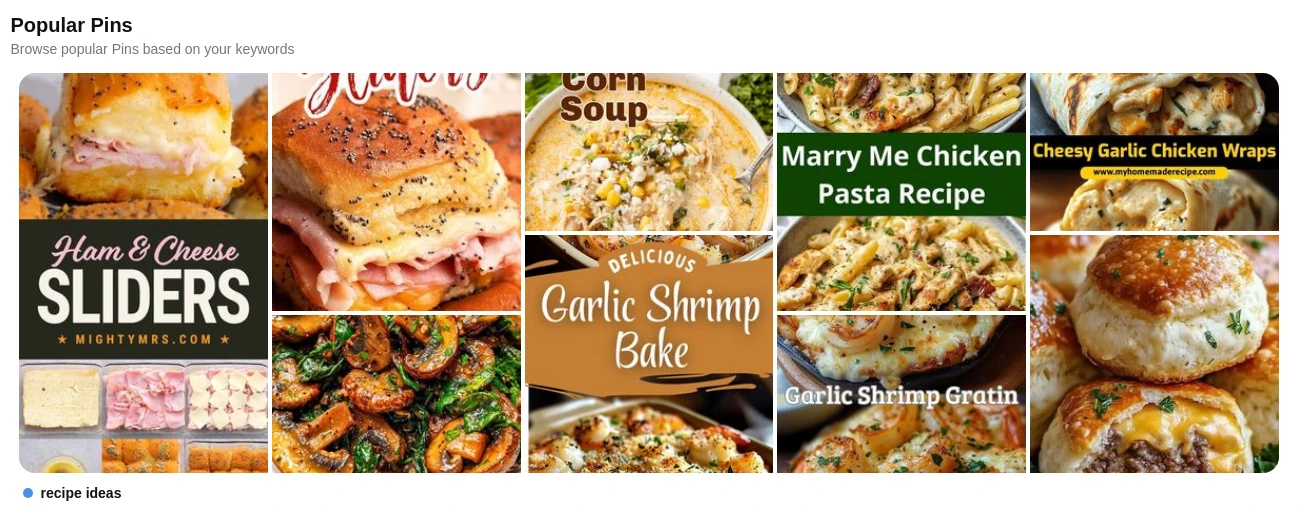
This can be a great way to see what’s catching people’s attention. What are they finding value in? How are they phrasing their messaging? Is it super formal? Lots of emojis?
Clicking on that will open a new tab with that search term. Take a look at some of this content. By taking a look, I mean actually clicking on it. See how, and if, people are commenting. Check the descriptions and titles too.
That’s the run-down for the Pinterest Trends tool. You should now have a basic understanding of how to use it and what each section is for. Now that we’re all clear, let’s get into those benefits.
Benefits of Pinterest Trends:
I mentioned in the introduction that Pinterest Trends is a useful resource to help you plan, generate, and optimize your content. So, how exactly does it achieve this trifecta? I’m glad you asked.
Keyword Generation:
The key (pardon the pun) feature of the Pinterest Trends tool is keyword generation. This page shows you real search terms that are receiving high volumes of requests. If your content has low impressions, this can help you find keywords to reach your audience. This is especially helpful if you’re new to Pinterest, or marketing in general. Why?
You may be unsure how your audience is finding the type of content you’re creating. The ability to search by broad categories through the Interest filter allows you to find what users are searching for. This is helpful if you have no keywords to start with. It’s also beneficial to see what topics in a given category are trending.
You can also start out by entering broad keywords for your niche. You’ll be able to see what users are searching for using this. Plus, once you click on a keyword, Pinterest Trends gives you related keywords. This can aid you in generating a list of search terms you should be using.
Both of these options allow you to see what your audience is searching for in their own words. This means you can speak their language on a deeper level and minimize miscommunication. It’s part of the reason why social media listening has become so popular.
Content Generation:
Now, how does Pinterest Trends help you generate content? Let’s start with keyword searches. Using broad keywords alone can spark the idea machine. Let’s say you’re a retailer in the home and garden space. With summer around the corner, you may discover users are gearing up for their gardening ambitions. Now would be a good time to generate some blog articles based on their searches. Are small apartment balcony gardens trending? Write a blog to help them achieve their tiny garden dreams. Are they searching a lot about how to keep pests such as mosquitos away? Write about natural pest-repelling plants.
If you check out the related trends section, you can find what people are looking for in your niche. Going back to the gardening niche, this is another way to discover what type of content people want.
The second tool offered by Pinterest Trends is the seasonal trends type. It works best in conjunction with the keyword search. But, if you’re curious about what searches to pick up, and when, you can use it without a specific keyword. Set your end date to any time frame in the past and discover when users start searching for the perfect Valentine’s Day gift. (Tip: It’s mid-January.)
How does this help? If you sell crocheted stuffed animals, this may inspire you to make a few Valentine-themed posts. All to advertise your cutest creations using keywords revolving around Valentine’s Day gift ideas.
Optimizing Content:
Finally, how can Pinterest Trends help you optimize your content? Since Trends lets you see real search volume data, up to 2 years worth, you can get a good idea of when certain searches peak. If you’re in the fitness niche, it’s useful to know what type of fitness content users are searching for, and how. Use the trends tool to see what users are searching for and when the peak is. This way you can plan relevant content around this time to reach them.
It also lets you see how searches are performing in general. If you’re getting low impressions, it could be the search terms you’re using. If they’re on a downward trend, you should ditch them. Likewise, if this keyword you’re using, or thinking of using, is on the rise, it should be in your keyword list.
A bonus benefit of Pinterest Trends is it can help you generate ideas for your pins’ design. At the bottom of each keyword page, you’ll find a ‘Popular Pins’ section. This shows you real pins that are currently performing in that search. If you’re getting a lot of impressions, but low engagement, it can be worth it to see how others are doing it. Do users prefer a more minimal style or something that screams luxury? They may want to see more helpful and information-packed infographics.
Wrap-Up
Alright, so now you know:
- What Pinterest Trends is.
- How to use it.
- Why you should use it.
Maybe you’ve even used it yourself and you have a handful of search terms and content ideas that you feel good about. Now what?
Now, you implement. This is where you take your keywords and search terms and plan your content around them. One thing I want to stress is this is not a once-and-done task. I won’t say you have to check Pinterest Trends daily or even monthly. Depending on your niche, you may need to look at it more often than others. However, you should look at it at least quarterly. You never know when a new keyword will pop up that users may latch on to. It’s good to keep your keyword list updated and fresh.
Now get to pinning!
