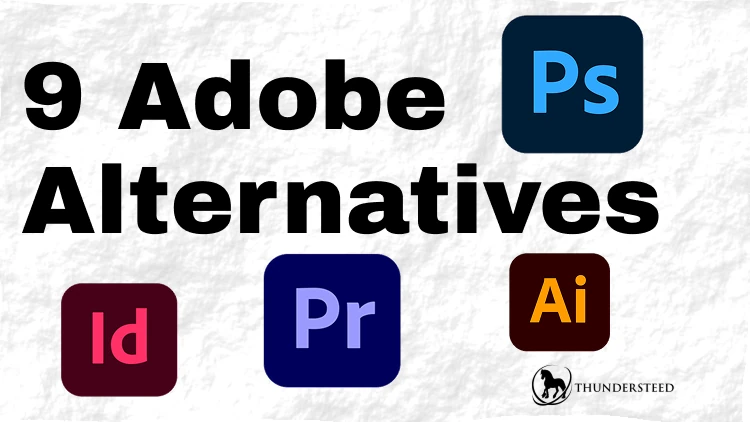
Introduction:
Do any of these sound like you? You’re a beginner designer and need a cheaper starting point. You don’t have a system that will run Adobe products. Or you’ve decided you need an Adobe alternative to escape this subscription model trap.
No matter if you’re leaving Adobe or you’re looking for a cheaper beginning, this blog is for you. We’re going to go over a few replacements for their most used products in the creative realm. You’ll find a replacement for PhotoShop, Illustrator, InDesign, and Premier.
Some of these I use in my day-to-day. So, believe me when I say you can use them to pursue a career in the creative field.
I want to make a couple of quick notes.
- The import and export lists aren’t comprehensive for all of these programs. Some of them support over 30 file types for import or export. For the sake of time, I’m only listing the more common ones. I’m also not including their native file types for the same reason.
- Some of these software will list the option to export files as Adobe types. You can do this, by all means. However, just be aware you may see differences when viewing the files. Think of it like opening files made in two vastly different versions of the same software. The way certain filters are rendered, if available at all, may not be the same.
Now, let’s get to it.
PhotoShop Alternatives
Photo editing and manipulation are often a big part of a designer’s day-to-day. You also need to create original illustrations, but you don’t need a vector format. These top three picks offer drawing and photo editing tools to varying degrees. All three also offer drawing tablet support.
GIMP
| Cost: Free |
| OS: Windows | macOS | Linux |
This is possibly one of the most popular Adobe alternatives in the open-source world. And for good reason. You’ll find all your basic photo editing needs and quite a few filters.
The biggest downside is that GIMP doesn’t currently support non-destructive editing. There are ways around this in some cases, such as layer masks. However, it’s not a replacement for the real thing if that’s what you’re looking for.
While drawing isn’t the intended use case, it does come with a few decent brushes and pencils. You can customize them and create your own if you’re after a specific effect.
GIMP has a large and active community. This means you’ll find plenty of tutorials, brush packs, and more. If you feel a feature is missing, someone in the community most likely has an extension to do what you’re looking for.
| Import: | .webp | .png | .jpeg | .psp | .raw | .svg* | .psd | |
| Export: | .webp | .png | .jpeg | .tiff | .ps | .ico | .gif |
*Note while it will import vector type files (.svg, .pdf, .eps, etc.) It’s important to know that the vectors are converted to raster upon viewing. This doesn’t affect your files and they’ll still open as standard vectors in the appropriate software.
| Color Space | RGBA | Gray-scale | CMYK |
Krita
| Cost: Free |
| OS: Windows | macOS | Linux |
Another open-source product, but this time drawing is the intended focus. You’ll find plenty of brush styles and effects in the basic install. Its photo editing tools are lacking in comparison to GIMP, though. It does have layer masks and a variety of filters, but certain features like heal and clone are missing. It does feature a spot-proofing more and animation capabilities.
Krita’s popularity rose after the version 4 update, leading to a robust community like GIMP. There are plenty of tutorials, and if you need more brush packs or textures, you’re bound to find them.
To compensate for the lack of photo editing tools, many people pair this resource with GIMP to have the best of both worlds. They get a well-made photo editing tool and drawing application. I’m one such person. I understand the thought of switching between tools sounds cumbersome to most. For me, having two specialized tools for the different use cases is a fair trade-off.
| Import: | .tiff | .raw | .psd | .png | .jpeg | .mp4* | |
| Export: | .webp | .tiff | .png | .psd | .jpeg | .gif* | .mp4* |
*The process to import a .mp4 file is different from opening any of the standard image files. You have to specifically select the “Import Animation” option. Likewise for exporting, you need to select “Render Animation” to see the .gif and other video file options.
| Color Space: | RGBA | Gray-scale | CMYK |
Affinity Photo
| Cost: $69.99 for Windows & macOS. | $18.49 for iPad | $164.99 for bundle. |
| OS: Windows | macOS | iPad |
A well-known Adobe alternative. Created as a direct competitor to Photoshop by Serif Ltd., a subsidiary of Canva. If you’re looking for the closest 1:1 alternative, this is it.
So, what is Affinity offering to bring customers to them? No subscription model. You’ll pay a one-time license fee to have lifetime access to the version you purchased. Now, this means you’ll have to pay for later versions if you want them. As others recently found out, their license for Affinity Photo 1 didn’t carry over to Affinity Photo 2. If they want access, they have to pay for that.
The community is moderate, both in size and activity. You’ll find a few tutorials, but nothing compared to what other communities offer. Affinity does offer more out of the box in terms of official tutorials, brushes, and fonts.
| Import: | .jpeg | .png | .eps | .svg | .webp | .tiff | .raw |
| Export: | .jpeg | .png | .webp | .psd | .tiff | .svg |
| Color Space: | RGBA | CMYK | Gray-scale |
Honorable Mentions:
I’ve sorted a few extra options by use case. So, if you need better drawing tools or if all you need are some great photo editing features, you can find what you need.
| Photo Editing: | Corel PaintShop Pro | Photopea | Darktable |
| Drawing: | MyPaint | Procreate | Paint Tool SAI | Clip Studio Paint |
Illustrator Alternatives
We’re moving on to vector tools. There aren’t many pure vector illustration options out there. Both of these options contain the standard vector tools, such as a pen, shapes, and text tool. Both options also offer drawing tablet support.
Inkscape
| Cost: Free |
| OS: Windows | macOS | Linux |
Inkscape is a lesser-known open-source vector tool. It only became a viable competitor with version 1.0 but raised the bar further with version 1.4, which introduced its shape tool. I used it before version 1.0 when you had to use more workarounds for the same end goal. Now that it’s reached 1.4? I don’t think I’d touch another tool.
Inkscape’s biggest downside is the lack of CMYK support. If you’re a digital designer, this isn’t an issue. It’s also becoming less of an issue for the print realm as more printers are able to convert RGB to CMYK decently. For those who need CMYK support, you’ll need to use something like Scribus to convert the colors.
Inkscape has a smaller but active community. There are plenty of fresh resources to cover tutorials and new features.
| Import: | .svg | .ai | .eps | .jpeg | .png | |
| Export: | .png | .svg* | .webp | .jpeg | .tiff |
*When you go to export a .svg, you might notice there are two options. One is an Inkscape .svg and the other a standard .svg. There are differences between the two. Usually, there isn’t any issue to selecting either one. Just something to keep in mind depending on your use case.
| Color Space: | RGBA | Gray-scale |
Affinity Designer
| Cost: $69.99 for Windows & macOS. | $18.49 for iPad | $164.99 for bundle. |
| OS: Windows | macOS | iPad |
The second direct competitor from the Affinity suite. Designer and Inkscape are close competitors, but if you work with print, Designer has the advantage of CMYK color space. Make sure to pay attention to which version you’re buying as well.
The original Affinity Designer doesn’t offer Shape Tool support. If you’re looking for that feature, you’ll want to make sure you’re buying Affinity Designer 2.
As for the community, resources aren’t as abundant compared to Inkscape. Similar to Photo, you will have more official resources though.
| Import: | .jpeg | .png | .psd | .svg | .tiff | .dwg | |
| Export: | .jpeg | .png | .psd | .svg | .eps | .wmf |
| Color Space: | RGB | CMYK | Grayscale | PANTONE |
Honorable Mentions:
While no software seems to be quite a 1:1 replacement for Illustrator, the options above fill that role the best. If you weren’t impressed with them, I have two more options for you to pick from.
| CorelDRAW | Figma |
InDesign Alternatives
Since InDesign has both print and digital publishing uses we’re looking at alternatives that can handle both. Our focus is going to be products that can handle print, though. I do have an option for those dealing with digital documents only.
Scribus
| Cost: Free |
| OS: Windows | macOS | Linux |
The top-tier open-source competitor. Scribus’s availability made it a top contender, even when its other features were lacking in comparison. Inserting frames was time-intensive and cumbersome. Formatting print documents takes time, there’s no way around that. However, The 1.5 update improved this. You can now import text or image frames with granular control by setting up page ranges, sizing, and the location on page. You can even select source documents to pull from when inserting the frames.
The community is smaller, but rather active. Rather than YouTube tutorials, you’ll find more luck in their official community forum. The video tutorials you will find are older, so certain features aren’t mentioned.
| Import: | .svg | .eps | .ai | .idml | .idms | |
| Export: | .eps | .svg | .xps | .png | .jpeg |
| Color Space: | RGB | CMYK | Spot Color |
| PDF Support: | 1.3 | 1.4 | 1.5 | 1.6 | /X1a:2001 | /X-3:2002 | /X-4 |
Affinity Publisher
| Cost: $69.99 for Windows & macOS. | $18.49 for iPad | $164.99 for bundle. |
| OS: Windows | macOS | iPad |
This is the Affinity product I hear the least about. It may be the fact that fewer designers work with book layouts versus the amount who work with logos. If you’re a designer who handles publication formatting and you’re looking for the closest comparable to InDesign, this is for you.
| Import: | .idml | .psd | .jpeg | .eps | |
| Export: | .png | .jpeg | .eps | .svg |
| Color Space: | RGB | CMYK | Spot Color |
| PDF Support: | /X-1a | /X-3 | /X-4 |
Inkscape
| Cost: Free |
| OS: Windows | macOS | Linux |
If you only need to lay out digital documents or PDFs that you’re going to be printing off of your home or business printer, Inkscape works splendidly. If your use case is publication printing, then you’re better off with one of the previous options.
Inkscape doesn’t offer native CMYK support, but I still included it here as it’s much faster to set up your digital documents compared to others.
| PDF Support: | 1.4 | 1.5 |
Honorable mentions:
Desktop publishing software is scarce. Here are a few other options if you aren’t happy with the options above.
| CorelDRAW | QuakXPress | LyX |
Premier Alternatives
Video editors and motion designers, rejoice! There are quality options to replace Premier in your workflow or offer you a low-cost starter for your video needs. All options offer standard video editing tools like color grading, transforms, and basic filters.
KdenLive
| Cost: Free |
| OS: Windows | macOS | Linux |
A great open-source option for those getting started. KdenLive isn’t as flashy as other options, but it gets the job done. The community is much smaller compared to others on this list, so you’re not going to find endless pages of resources.
A big bonus with KdenLive is its file compression. 4K videos with over a minute of runtime come out under 1GB. This is going to save you space and make your uploads even quicker.
The biggest downside to KdenLive is its GIF renderer. They often end up pixelated and lower quality due to color palette generation. Your best option is to render out your MP4 and create a GIF version with FFMPEG. This will take a little bit of command line knowledge but it’s well worth it if you’re serious about video editing in general.
| Import: | .mp4 | .png | .wav | .jpeg |
| Export: | .mp4 | .mkv | .webm |
| Codecs: | H.264/AAC | H.265 | VP8 | VP9 |
DaVinci Resolve
| Cost: Free version | $295 full version |
| OS: Windows | macOS | Linux* |
This one isn’t open-source. There is a free version though, making it a still affordable Adobe alternative. It’s also a popular option, often offered as a Premier replacement.
While it technically runs on all the major operating systems listed, there is a caveat for Linux users. If you’re not using a RedHat-based distribution, It won’t run out of the box. There are some fixes on the internet, but there’s no guarantee they’ll work.
However, it is a top-quality option packed with tools to take your videos to the next level. Black Magic Design also provides copious amounts of resources from videos, documentation, and even books.
| Import: | .wav | .mp3 | .mov | .mp4 |
| Export: | .mp4 | .avi | .mov | .mkv |
| Codecs: | H.264 | H.265 | DNxHD | GoPro Cineform |
Blender
| Cost: Free |
| OS: Windows | macOS | Linux |
Anyone in the creative realm has likely heard of this one. This may be the most popular open-source software on this list. Blender’s popularity soared after its 3.0 update, which made it a real contender against other 3D software giants. Now, why is a 3D modeling program on this list?
While Blender is, first and foremost, a 3D modeling and animation software, it also has a variety of other features. Video editing is one such feature. This makes a great replacement for those using Open4D and Adobe Premier.
Blender has a large community so you won’t run out of tutorials or support. It also has a large library of pre-made assets you can use as well. Make sure to check the license and see if it falls within your use case.
As a video editor, Blender has 2 major downsides. The first being the bloated file sizes. Videos under a minute come close to half of 1GB. The second is the lack of H265 support.
| Import: | .webm | .mp4 | .wav | .png | .jpeg |
| Export: | .mkv | .webm | .ogg | .mov | .mp4 |
| Codecs: | H264 | AV1 | VP9 |
Wrap-Up:
So, which is the best? That depends on your use case. I obviously have a preference for the open-source projects. They accomplish everything I need. However, if you’re coming from Adobe products and are looking to hit the ground running, then you may prefer the Affinity suite. They are the closest competitor and their interface shows it.
The other factor to take into consideration is your position. If you’re working with a design agency, or in-house, it will be difficult to abandon completely. Collaboration is much easier when everyone is using the same software. Meanwhile, freelancers and other self-employed folks have more freedom. They’re likely the only designer or working with a smaller team, so it’s easier to get everyone on board.
Looking for more design and marketing resources? Make sure to check out some of our other blog entries.
